Authors: Fernando Perez, Emmanuelle Gouillart, Gaël Varoquaux, Valentin Haenel
Which solutions do scientists use to work?
Compiled languages: C, C++, Fortran, etc.
Scripting languages: Matlab
Other scripting languages: Scilab, Octave, Igor, R, IDL, etc.
What about Python?
Unlike Matlab, Scilab or R, Python does not come with a pre-bundled set of modules for scientific computing. Below are the basic building blocks that can be combined to obtain a scientific computing environment:
Python, a generic and modern computing language
- Python language: data types (string, int), flow control, data collections (lists, dictionaries), patterns, etc.
- Modules of the standard library.
- A large number of specialized modules or applications written in Python: web protocols, web framework, etc. ... and scientific computing.
- Development tools (automatic testing, documentation generation)

IPython, an advanced Python shell http://ipython.org/
Numpy : provides powerful numerical arrays objects, and routines to manipulate them. http://www.numpy.org/
Scipy : high-level data processing routines. Optimization, regression, interpolation, etc http://www.scipy.org/
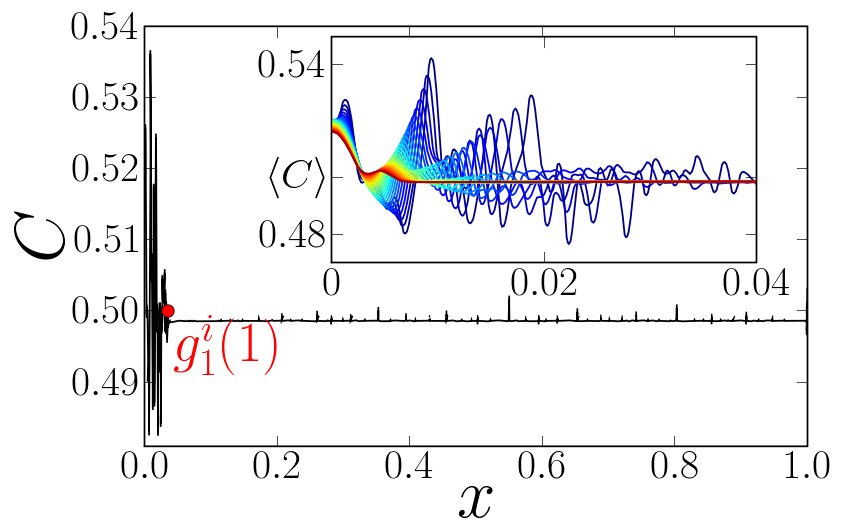
Matplotlib : 2-D visualization, “publication-ready” plots http://matplotlib.org/

Mayavi : 3-D visualization http://code.enthought.com/projects/mayavi/
Interactive work to test and understand algorithms: In this section, we describe an interactive workflow with IPython that is handy to explore and understand algorithms.
Python is a general-purpose language. As such, there is not one blessed environment to work in, and not only one way of using it. Although this makes it harder for beginners to find their way, it makes it possible for Python to be used to write programs, in web servers, or embedded devices.
Reference document for this section:
IPython user manual: http://ipython.org/ipython-doc/dev/index.html
Start ipython:
In [1]: print('Hello world')
Hello world
Getting help by using the ? operator after an object:
In [2]: print?
Type: builtin_function_or_method
Base Class: <type 'builtin_function_or_method'>
String Form: <built-in function print>
Namespace: Python builtin
Docstring:
print(value, ..., sep=' ', end='\n', file=sys.stdout)
Prints the values to a stream, or to sys.stdout by default.
Optional keyword arguments:
file: a file-like object (stream); defaults to the current sys.stdout.
sep: string inserted between values, default a space.
end: string appended after the last value, default a newline.
Create a file my_file.py in a text editor. Under EPD (Enthought Python Distribution), you can use Scite, available from the start menu. Under Python(x,y), you can use Spyder. Under Ubuntu, if you don’t already have your favorite editor, we would advise installing Stani's Python editor. In the file, add the following lines:
s = 'Hello world'
print(s)
Now, you can run it in IPython and explore the resulting variables:
In [1]: %run my_file.py
Hello world
In [2]: s
Out[2]: 'Hello world'
In [3]: %whos
Variable Type Data/Info
----------------------------
s str Hello world
From a script to functions
While it is tempting to work only with scripts, that is a file full of instructions following each other, do plan to progressively evolve the script to a set of functions:
The IPython user manual contains a wealth of information about using IPython, but to get you started we want to give you a quick introduction to four useful features: history, magic functions, aliases and tab completion.
Like a UNIX shell, IPython supports command history. Type up and down to navigate previously typed commands:
In [1]: x = 10
In [2]: <UP>
In [2]: x = 10
IPython supports so called magic functions by prefixing a command with the % character. For example, the run and whos functions from the previous section are magic functions. Note that, the setting automagic, which is enabled by default, allows you to omit the preceding % sign. Thus, you can just type the magic function and it will work.
Other useful magic functions are:
%cd to change the current directory.
In [2]: cd /tmp
/tmp
%timeit allows you to time the execution of short snippets using the timeit module from the standard library:
In [3]: timeit x = 10
10000000 loops, best of 3: 39 ns per loop
%cpaste allows you to paste code, especially code from websites which has been prefixed with the standard Python prompt (e.g. >>>) or with an ipython prompt, (e.g. in [3]):
In [5]: cpaste
Pasting code; enter '--' alone on the line to stop or use Ctrl-D.
:In [3]: timeit x = 10
:--
10000000 loops, best of 3: 85.9 ns per loop
In [6]: cpaste
Pasting code; enter '--' alone on the line to stop or use Ctrl-D.
:>>> timeit x = 10
:--
10000000 loops, best of 3: 86 ns per loop
%debug allows you to enter post-mortem debugging. That is to say, if the code you try to execute, raises an exception, using %debug will enter the debugger at the point where the exception was thrown.
In [7]: x === 10
File "<ipython-input-6-12fd421b5f28>", line 1
x === 10
^
SyntaxError: invalid syntax
In [8]: debug
> /.../IPython/core/compilerop.py (87)ast_parse()
86 and are passed to the built-in compile function."""
---> 87 return compile(source, filename, symbol, self.flags | PyCF_ONLY_AST, 1)
88
ipdb>locals()
{'source': u'x === 10\n', 'symbol': 'exec', 'self':
<IPython.core.compilerop.CachingCompiler instance at 0x2ad8ef0>,
'filename': '<ipython-input-6-12fd421b5f28>'}
IPython help
Furthermore IPython ships with various aliases which emulate common UNIX command line tools such as ls to list files, cp to copy files and rm to remove files. A list of aliases is shown when typing alias:
In [1]: alias
Total number of aliases: 16
Out[1]:
[('cat', 'cat'),
('clear', 'clear'),
('cp', 'cp -i'),
('ldir', 'ls -F -o --color %l | grep /$'),
('less', 'less'),
('lf', 'ls -F -o --color %l | grep ^-'),
('lk', 'ls -F -o --color %l | grep ^l'),
('ll', 'ls -F -o --color'),
('ls', 'ls -F --color'),
('lx', 'ls -F -o --color %l | grep ^-..x'),
('man', 'man'),
('mkdir', 'mkdir'),
('more', 'more'),
('mv', 'mv -i'),
('rm', 'rm -i'),
('rmdir', 'rmdir')]
Lastly, we would like to mention the tab completion feature, whose description we cite directly from the IPython manual:
Tab completion, especially for attributes, is a convenient way to explore the structure of any object you’re dealing with. Simply type object_name.<TAB> to view the object’s attributes. Besides Python objects and keywords, tab completion also works on file and directory names.
In [1]: x = 10
In [2]: x.<TAB>
x.bit_length x.conjugate x.denominator x.imag x.numerator
x.real
In [3]: x.real.
x.real.bit_length x.real.denominator x.real.numerator
x.real.conjugate x.real.imag x.real.real
In [4]: x.real.